








KODAK Slide N SCAN Film & Slide Scanner Digitizer with 5” LCD Screen, Quickly Convert Negatives & Slides to Digital 22MP JPEG Photos, Compatible with 135, 126 and 110 Film & Slides
Details
- Media TypeNegatives
- Scanner TypeFilm
- BrandKODAK
- Model NameKODAK SLIDE N
- Connectivity TechnologyUSB HDMI
- Product Dimensions5.27"D x x
Description
📸 Turn nostalgia into digital gold—scan, save, and share your story effortlessly!
- INSTANT VISUAL FEEDBACK - Large 5” LCD screen with gallery mode lets you preview, edit, and share your scans on the spot.
- ONE TOUCH EDITING MAGIC - Simplify your workflow with easy color, brightness adjustments and date stamping—no tech skills needed.
- EFFORTLESS BATCH SCANNING - Quick-feed tray technology enables smooth, continuous loading for fast, hassle-free digitization.
- PRESERVE TIMELESS MEMORIES - Digitize your vintage negatives & slides in stunning 22MP clarity—never lose a moment again.
- SEAMLESS COMPATIBILITY STYLE - Works with 135, 126, 110 films, supports SD cards up to 32GB, and connects via USB-C or HDMI—sleek design fits any workspace.
The KODAK Slide N SCAN is a compact, 22MP film and slide scanner featuring a 5-inch LCD for instant preview and editing. It supports multiple film formats (135, 126, 110) and uses quick-feed trays for continuous scanning. Compatible with SD cards up to 32GB and USB-C/HDMI connections, it offers one-touch editing and a stylish design perfect for modern professionals preserving their photo archives.








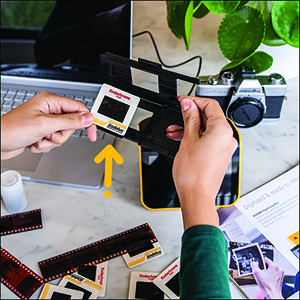
Specifications
| Item Weight | 1 Pounds |
| Item Dimensions D x W x H | 5.27"D x 5.35"W x 3.74"H |
| Minimum System Requirements | Windows 7 |
| Standard Sheet Capacity | 1 |
| Paper Size | 126 millimeter |
| Optical Sensor Technology | CMOS |
| Connection Type | USB, HDMI |
| Resolution | 22 Megapixels |
| Supported Media Type | Negatives, Slide |
| Scanner Type | Film |
Have a Question? See What Others Asked
Reviews
W**E
Good slide scanner
Bought this to scan old slides I found at my parents' house.Setup was pretty quick. I already had some memory cards from my camera so I used one of those. Just note it gets the power from your PC so go ahead and connect this to your PC. Choose the correct guides for the slides. Turn on the scanner and use the buttons to choose the correct setup.They had the slides loaded into carousels. I discovered the best way was to remove the first three slides and load the first slide on the left hand side of the scanner, then use the second slide to position the first slide and if needed use the third slide on the outbound side of the scanner to help center the slide in the screen. Once centered hit the scan button and wait for the hourglass to disappear and the slide to show again before using the second slide to push out the first slide and use the third slide to position the second slide. Now in the scanner on the outbound side you have the slide you just scanned, the second slide in the middle and the third slide in the inbound side. Scan your second slide, then get the fourth slide and use it to push the third slide into the viewer. The first slide should pop out. Put the first slide back in the carousel. Be sure to check the orientation. Then just keep going until the carousel is complete.The scans are pretty good quality. I have a Canon 5D and as far as digital versus scans are concerned the 5D wins hand down. However the scanner does a pretty god job of getting the exposure correct for the slide that is in the viewer. Once I got all the slides scanned, I used the menu options on the scanner to transfer them to my PC. Once I initiated the transfer process from the scanner a window popped up on my PC like I had inserted a memory stick from my camera. I created a folder and put the scans there.Just note it you are doing these in batches, the scanner sets the date to a default date and time and stamps the scans accordingly. Be sure and sort by file name and not date/time as it will mix if you don't do all of the scans in one sitting. I did about a thoursand scans over a week and didn't realize this. You can set the date and time in the scanner but I neglected to do this.I opened the pictures in Adobe Lightroom and processed them there. Some shots that had poor exposure I was able to recover using the tools in Lightroom and a few had exposure issues I could not fix.All in all a good product. My mom says she has some old negatives so i will try those and see how well it can reverse the colors to turn them into positives.
A**C
Perfect for family photos, good quality and fun to use
I'm so happy with this little device! As soon as it arrived I tested a 35mm color negative. It's really simple to use, as soon as you set up the scanner and slide in the negative, you can see the image immediately on the screen. It's so enjoyable and quick and the quality exceeded my expectations. You do need to buy a 32GB SD card or 32GB SDHC card. It will not work with larger GB or with SDXC cards.Setup:Plug in the USB-C/USB cable (provided) into the scanner. USB-C side goes into the scanner, and the USB side goes into to your PC or to a wall adapter. Insert the SD card in the back of the scanner (right next to the USB-C slot). Open the hinged slide holder and insert the adapter for 135mm, 126mm or 110mm depending on what film you are using, and then snap it closed again. The manual shows you how to align the adapter inside the hinged holder. If you are scanning slides you won't need an adapter, you will just need the slide holder. Insert the slide holder into the slot on the right side of the scanner. The arrow on the slide holder should be pointing toward the scanner. About an inch will still be visible, sticking out of the slot. This is where you insert the film.How to use:Press the power button (it must be plugged in to PC or wall using the USB cable to power on). Press the large OK button on the front to select film type. Use right/left arrows on the top of the machine to select film type and then click OK. Select the film size and click OK. Make sure your film is right side up, and slide the negative into the slide holder on the right side of the scanner. Smile when you see your image on the screen! You will need to adjust the film so that the image is centered on the scanner, and then press the large OK button again. Slide the film further in until you can see the next image. Press OK to scan. Once you can't push the film in any further, you can insert the next piece of film and it will push the first one through and out the left side. I found a few times where the film was curved and wouldn't go in past the first image. If this happens you can remove the slide holder from the scanner, insert the film into the holder while gently pressing down on the first image. It should slide through and you can reinsert the holder into the scanner with film already in it. It takes about 2 seconds for the image to scan.Transferring photos to your PC. You have 2 options - you can remove the SD card and insert it directly into your laptop/PC if it has a slot. If not you can connect the scanner to your PC using the USB cable (provided) while the SD card is still in the scanner. This will bring up a USB device on your PC and you can see all of the images. They are given file names based on the order you scan them. I have scanned over 1,000 images on the SD card so far.Quality: The quality of the images is better than I expected. For sure up to 8x10 prints would be high quality, I'm attaching a scanned image so you can see. Also please note in the scanned image I didn't center the negative properly. If you are moving too quickly through the images this can happen, so it's good to view the images periodically in case you need to rescan anything. Make sure you keep the film dust free, and also make sure the scanner is dust free. It comes with a cleaning brush that can be inserted into the slot where the slide holder goes to clean out dust. Do this with the soft part of the brush facing down. I didn't do this at first and some of the images ended up with some marks from the dust.
Common Questions
Trustpilot
3 days ago
3 weeks ago



